ExamFX's Securities Industry Essentials (SIE), Series 6 Top-Off, and Series 7 Top-Off online courses...
Welcome to the ExamFX
Resource Center
Explore expert tips, product updates, and success stories to help you get the most
out of your ExamFX learning experience.
The Dangers of Repeat Testing: Why It Doesn't Work Repeat testing might seem like a logical way to p...
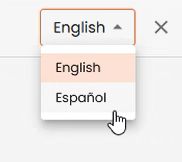
In a growing number of states, licensing exams in various lines of authority have become available f...
Securities licensing exams require focused preparation and a strategic study approach. ExamFX’s Secu...
Preparing for your insurance licensing exam? Whether you're studying independently or managing a tea...
Passing your securities licensing exam doesn’t have to be overwhelming. At ExamFX, we’ve helped thou...
Preparing for your licensing exam? ExamFX has outlined a clear, step-by-step study strategy to help ...
Don't let a failed attempt discourage you. Learn how to reset, strategize, and succeed with these ac...
This guide is designed to help you navigate the vast sea of information you'll encounter during your...
Discover How ExamFX's Volume Licensing Agreement (VLA) Can Transform Your Employee Licensing Process...